Using The Teensy Loader on Windows 10 and 11
Files to download:TEENSY.EXE is a single file application, so there is no installer required. You may copy it anywhere on your computer.
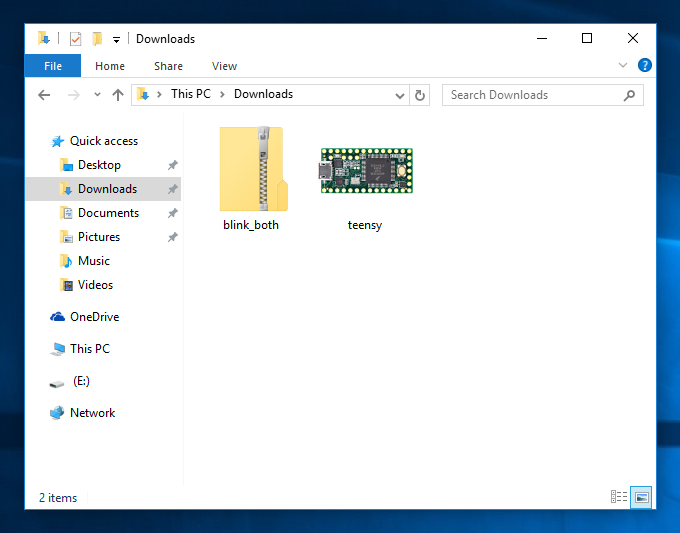
Simply double click the application to run it.
Older versions of Windows may ask you to confirm running the program. This window should show "PJRC.COM, LLC" as the publisher.
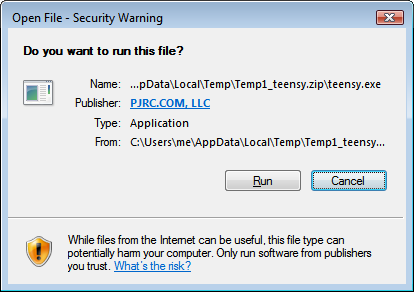
The Teensy Loader should appear as a small window. If the Teensy board is running the LED blink, or not connected, you should see this window.
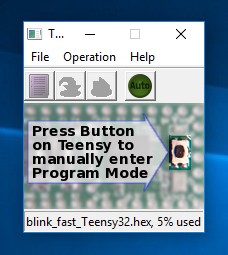
If HalfKay is running, you should see this. If not, simply make sure your Teensy board is connected, and press the pushbutton to run HalfKay. The Teensy Loader will quickly recognize it.
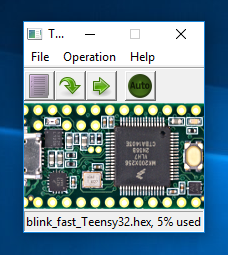
From the File name, choose "Open HEX File" and open blink_fast.hex, which you downloaded using the link at the top of this page. You can also open the file using the toolbar button, or using drag-and-drop onto the upper portion of the window. When the file is opened, the filename and percentage usage of the Teensy's memory are shown.
Select "Program" from the "Operations" menu, or click the Program button on the tool bar. The download should be very quick, perhaps too fast to see a tiny progress bar appear, but you should see the "Download Complete" message.
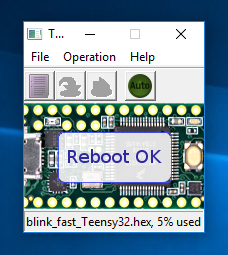
Choose "Reboot" from the "Operations" menu, or click the Reboot button on the tool bar. Your Teensy board should immediately begin running the fast LED blink program!
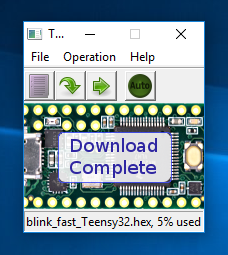
To try Automatic mode, simply click the "Auto" button, or choose "Automatic Mode" from the Operations menu. The Auto button should illuminate bright green. Then, open the slow LED blink HEX file.
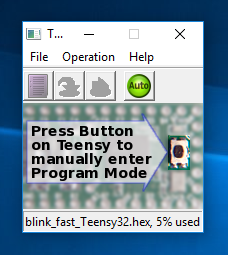
When you press the button on your Teensy board, Automatic Mode will quickly program and reboot your board. Normally, while working on a project, you can leave the Teensy Loader in Automatic Mode. Teensy Loader always reads the latest version of your HEX file, so you can just compile your code, then press the pushbutton to program and run your code.