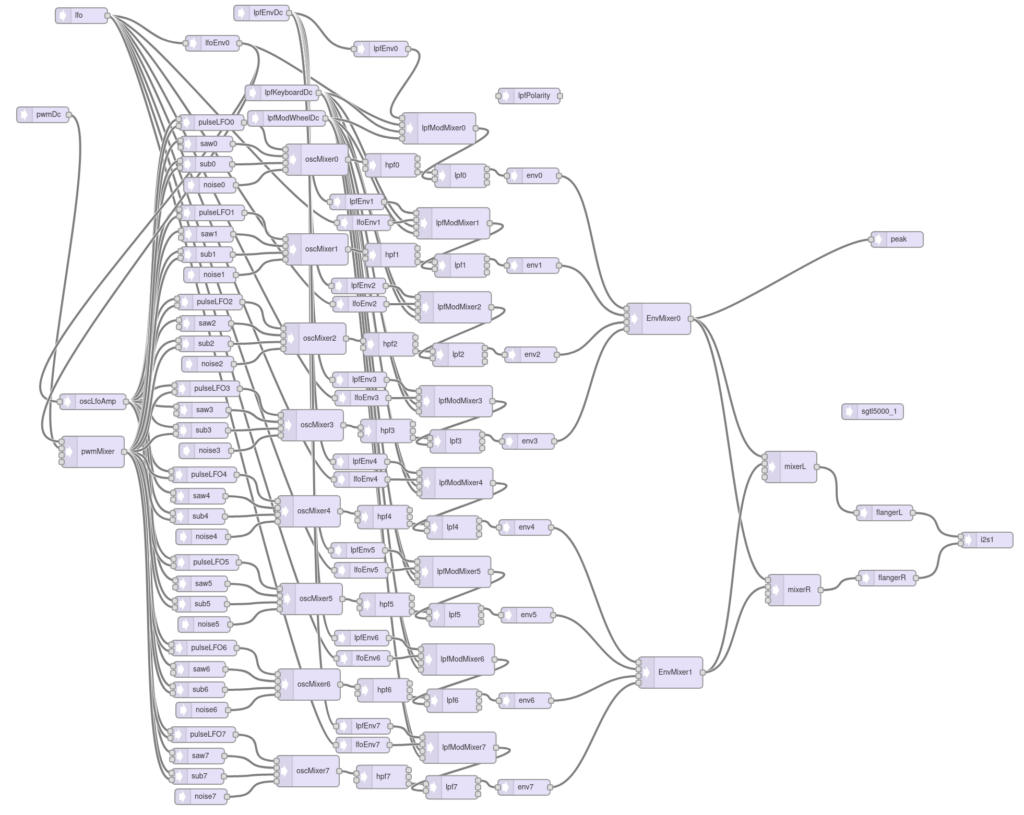MikeSound found two old phones from the 50s and 70s in his parents’ basement. Still in good working order, and visually striking compared to today’s drab black slabs, Mike decided to give them new lives as Microsoft Teams/Zoom-compatible headsets using Teensy 4.0.

In addition to headset functionality via the Teensy Audio Adaptor Board, the phone dialer has been retrofitted to output the corresponding digits as a USB keyboard. The ringer really functions (when an audio signal is detected), and lifting the handset sends the corresponding keyboard macro to to the PC application to answer (or plays the 440Hz dial tone when there is no call).

Replacing the handset similarly ends the call, and of course, there’s a Mute button. Schematics and source are available on GitHub, so you too can surprise and delight your colleagues with a retro re-fit of your favorite old Bakelite or candlestick telephone!